An arbitrary vendor port is often not desired, see how to specify the port in lmadmin.
The license server uses a second, the VENDOR port additionally to the SERVER port to connect from the client to the server. This second VENDOR port by default is chosen arbitrarily on each license server startup, which in most cases is not desired. The client communicates with the license server on both ports, so both ports have to be accessible!
See the following walk through steps to set a specific VENDOR port with lmadmin. When using the command line server lmgrd, please see ports used by the license server.
-
- Enter the lmadmin web interface in a web browser. The default port for this web interface is 8090. Switch to administration mode.
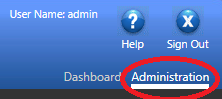
- Enter the Vendor Daemon Configuration tab.
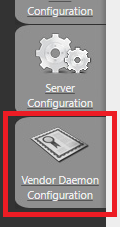
- We assume that you have already imported a server license key. Click on the BIOSOLVE vendor daemon.
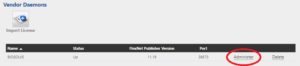
- Specify the desired VENDOR port number, we recommend to use 27001.
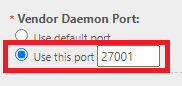
- Save the new settings.
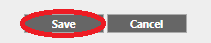
- Stop the vendor daemon.
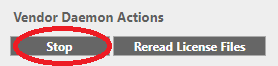
- Again, click on the BIOSOLVE vendor daemon.

- Start the vendor daemon.
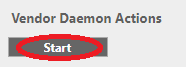
- Enter the lmadmin web interface in a web browser. The default port for this web interface is 8090. Switch to administration mode.



