The license server uses two ports to communicate with the tool, e.g. SeeSAR. It is absolutely necessary that both ports are open and accessible on the license server! The two ports are:
- The main SERVER port, 27000 by default.Changing this port is not recommended and is not needed in most cases. But if you do want to use a different port, for lmgrd (lmadmin see below) add the desired port number at the end of the first line in the license file, beginning with “SERVER”, e.g.
SERVER licenseserver.company.com 012345678901 34567
or (for client license files)
SERVER licenseserver.company.com ANY 34567
to use the server port 34567 instead of the standard port 27000.
For lmadmin, verify the correct/desired port via the web interface > Administration > Server Configuration > License Server Configuration
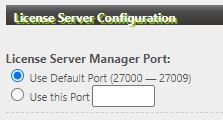
- The VENDOR port, which by default changes for each start of the license server.For this port, however, we do recommend to specify the port to a fixed number, especially when a firewall is in use.In order to define the vendor port with lmadmin, see specify vendor port in lmadmin.
For the command line server lmgrd, add “PORT=” plus the vendor port number at the end of the line beginning with “VENDOR”, normally the third line in the license file, e.g.
VENDOR BIOSOLVE PORT=27001
to always use 27001 instead of an arbitrarily chosen port for each lmgrd session.
To check the accessibility of the used ports, please see checking ports.
With the lmadmin webinterface, in fact there is a third port for accessing the webinterface. The default port is 8090, so you will reach the webinterface with the url http://localhost:8090/. You might have altered this port in the lmadmin installation procedure. If you don’t remember that port number, you will find it in the installation directory in the file conf/server.xml, search for port=”…”.
Recommendation for AWS setup
To run a license server in the AWS cloud, you have to open both ports, the SERVER and the VENDOR port in the inbound rules of your security group. To easily achieve this, we recommend to set the SERVER port to 27000 and the VENDOR port to 27001, so you can cover both ports with only one “custom tcp” inbound rule for the port range “27000 – 27009”.
If you want to use the webinterface from outside, you also have to open the corresponding port as well.




