This article is about license installation on the HPSee server.
After having received the license file from BioSolveIT, follow these steps to register the license file in your HPSee server:
- Open the HPSee Admin Dashboard on your web browser.
- Navigate to the “Licenses” page.
- Click on the round “+” button at the end of the page below the table. You may have to scroll down in your browser.
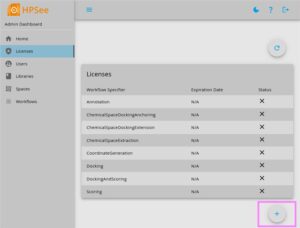
- In the dialog select your license file.
- You will get a preview, which workflows will be covered with this license.
- Now confirm using this license by clicking on “upload license file” in the preview dialog. This will replace the current license, if there was any before.




